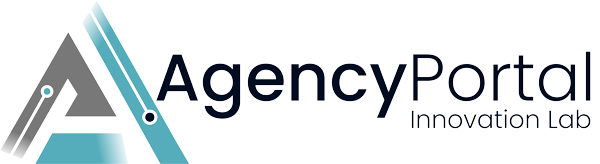Setting Up Nameservers in WHMCS
Introduction:
Setting up your WHMCS system involves several critical steps, one of which is configuring your nameservers. This process is essential for directing your domain names to the correct server where your web content is hosted. Here's a step-by-step guide on how to set up nameservers in WHMCS, particularly if you're using eNom, and important information about WHMCS's behavior regarding nameservers.
Step 1: Log in to WHMCS
- Begin by logging into your WHMCS admin panel.
Step 2: Navigate to General Settings
- Once logged in, navigate to the 'System Settings' menu.
- From the dropdown, select 'General Settings.'
Step 3: Go to the Domains Tab
- Within the General Settings, find and click on the 'Domains' tab.

Step 4: Enter Your Nameservers
- You will see fields where you can input your primary and secondary nameservers.
- If you're using eNom, you should set the default nameservers to:
dns1.name-services.com
dns2.name-services.com
dns3.name-services.com
dns4.name-services.com
dns5.name-services.com
Step 5: Save Your Changes
- After entering the nameservers, scroll down and click on the 'Save Changes' button to apply your settings.
Important Note:
WHMCS has a feature where it automatically creates custom nameservers based on your domain. This is important to note because if you transfer a domain and haven't updated these settings, you may encounter an error stating that the nameservers can't be found. To prevent this, it's crucial to ensure that your nameserver settings are correctly configured in WHMCS, reflecting the actual nameservers you intend to use.

Conclusion:
Setting up nameservers in WHMCS is a straightforward process, but it's a vital step to ensure your domain names resolve correctly. By following the steps above and being aware of WHMCS's automatic nameserver creation, you can avoid common issues and ensure a smooth domain resolution process.