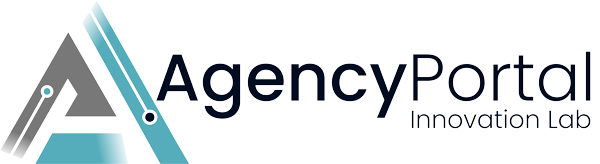Hello, and a warm welcome to AgencyPortal! You're on the brink of transforming the way your digital marketing agency operates, and we're here to guide you every step of the way. This guide is designed to help you navigate through the initial setup and explore the powerful features at your fingertips.
Step 1: Set Up Your Account First things first, let's set up your AgencyPortal account. This is your dashboard with us, where your subscription, module licenses, billing, support tickets and projects are all managed. If you haven't already, complete your profile by adding your agency's information, and your team members. This is crucial as it personalizes your AgencyPortal experience.
Step 2: Explore Your Dashboard You will receive a notification from us when your Agency's admin and client portal are ready. Your agency dashboard is your command center for running your agency. Take a moment to familiarize yourself with the layout. You'll see sections for client management, project tracking (if you've purchased the wbTeamPro addon), billing, and more. Each section is designed to give you quick access to the tools and information you need.
Step 3: Import Clients & Data Transitioning to a new system can seem daunting, but we've made it simple. Use our import tools to bring in your existing client data, ongoing projects, and past invoices. Need help? Check out our Data Import Guide or contact our support team for assistance.
Step 4: Configure Your Services Whether you're offering SEO, PPC, content marketing, or other digital services, you can set these up in the 'System Settings > Products/Services' section. Define your product groups, and product/service packages, set pricing, and customize how these offerings will appear to your clients. *you can create a test client and utilize the "Login as Owner" link on the summary tab to see how services will appear to your clients.
Step 5: Set Up Billing & Invoicing Automate your billing with our easy setup. Connect your preferred payment gateway, set up your tax settings, and customize your invoice template. Explore the 'Billing' section to set up recurring invoices, payment reminders, and more.
Step 6: Explore Project Management Tools Dive into the 'Projects' section to see how you can manage your work efficiently. Create new projects, assign team members, set deadlines, and track progress. Don't forget to explore the 'Time Tracking' feature, which can be a game-changer for your productivity.
Step 7: Communication & Support Good communication is key to client satisfaction. Set up your agency's communication channels, including email, chat, and support tickets, in the 'Support' section. Customize your client portal and ensure it's ready for client interactions.
Step 8: Integrations Do you use third-party tools? Go to the 'Integrations' section to connect your favorite apps. From marketing tools to analytics, our platform plays well with others.
Step 9: Join the Community You're not alone! Join our Community Forums to connect with other digital marketing agencies. Share tips, ask questions, and get insights from peers who are also on their AgencyPortal journey.
Step 10: Schedule Your First Review We're committed to your success. Schedule a Strategy Review Session with our team to discuss your goals, review your setup, and ensure you're maximizing the potential of AgencyPortal.
Remember, our support team is just a click away, ready to assist with any questions or challenges you might face. Welcome aboard, and here's to the growth and success of your digital marketing agency!