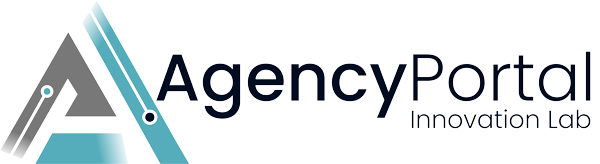-
Access WHMCS Admin Area: Log in to your WHMCS admin area.
-
Navigate to Automation Settings:
- Go to
Setup>Automation Settings. - In the
Billing Settingssection, find the option forLate Fee. - Enter the number of days after the due date when the late fee should be applied. For example, if you want to apply a late fee for invoices unpaid for 30 days, enter
30in the field.
- Go to
-
Set Late Fee Percentage or Amount:
- Now, navigate to
Setup>General Settings. - Click on the
Invoicingtab. - Here, you will find the option to set a
Late Fee. You can specify either a fixed amount or a percentage of the invoice total. For a 5% late fee, enter5%in the field.
- Now, navigate to
-
Save Changes:
- After entering the desired settings, click
Save Changesto apply the new configuration.
- After entering the desired settings, click
-
Test the Configuration:
- It's always a good idea to test the configuration to ensure it works as expected. Create a test invoice and set its due date to more than 30 days in the past. Check if the late fee is applied correctly.
-
Inform Your Clients:
- Update your terms of service or client agreements to reflect this change. It's important to communicate any changes in billing practices to your clients.
Note:
In WHMCS, the late fee settings are generally applied globally and not on a per-client basis. This means that once you set the late fee percentage or amount in the system settings, it will automatically apply to all clients and invoices that meet the criteria you have specified (e.g., invoices unpaid for 30 days).
Here are some key points to consider:
-
Global Application: The late fee settings you configure in the 'Automation Settings' and 'Invoicing' sections of WHMCS are applied across all clients and invoices by default.
-
Not Client-Specific: WHMCS does not typically provide a native option to set late fees for individual clients. The settings are intended to be uniform across all clients.
-
Automatic Application: Once set, the late fee is automatically added to any invoice that becomes overdue based on the criteria you have defined (e.g., 30 days past the due date).
-
Manual Adjustment: If you need to apply different late fee rules for specific clients, this would generally need to be managed manually. For instance, you could adjust the invoice manually after it is generated or use custom billing solutions or modules that allow more granular control.
-
Communication with Clients: It’s important to inform your clients about the late fee policy. This can be done through your terms of service, contract agreements, or direct communication.
-
Check for Updates or Custom Modules: Always check for the latest WHMCS updates or custom modules that might offer more flexibility in late fee settings, as WHMCS features can evolve over time.
Remember, the exact functionality can vary depending on the version of WHMCS you are using and any custom modules or configurations you might have in place. It's always a good idea to refer to the latest WHMCS documentation or contact their support for the most accurate and up-to-date information.