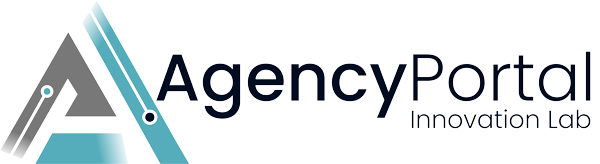In this video, I will guide you through the process of adding a client for the first time as an admin. I will also explain what the client experiences during their signup process. I will show you how to set a password for the client and provide tips for clients who are not tech-savvy. Additionally, I will demonstrate how to create a new user and associate client accounts with existing users. Finally, I will discuss the importance of clear instructions in the welcome email and suggest creating a Knowledge Base article to eliminate any confusion.
00:00 Introduction 00:45 Setting a Password 01:12 Creating a New User 01:37 Welcome Email and Password Reset 03:23 Importance of Knowledge Base Article Transcript: 0:01 Hey everyone, today I wanted to walk you through how to add a client for the first time as an admin and then we'll walk through what the client experiences during their signup process. 0:11 So, I'm here in my admin under client services. Let's add new client. So, I'm going to add myself here. At this point you can set a password for your client. 0:29 I typically set something easy for them. They're going to reset. Set it when they go to log in. Or, for clients who are not tech savvy, I'll set this password for them and just send it to them in an email. 0:42 So, in this case, I'm going to set something easy. And then down here, you can check, check to send a new account information message. 0:54 So, if you want them to reset their password and create their own password and store it, you would keep this checked. 0:59 If you're going to email them and say, hey, here's how you log in to the client portal here's your password, you would uncheck. 1:05 Check this. So, in here we're going to create a new user. You can also associate new client accounts with existing users. 1:14 If you have a client maybe that owns like multiple restaurants or they have multiple companies with you, they can manage everything. 1:22 With one user account. So, for here we're going to keep create a new user, send new account information at client. 1:29 So at this point, we're gonna get an email. Welcome. Welcome to the Aspire Digital Solutions client portal. Here's where some clients might get confused and you can tweak the language in your welcome email to make this process a little easier. 1:53 The next step from here is to click on this link and follow the steps to reset your password but the problem is the steps aren't necessarily totally clear so you'll see it says please use the above link to reset your password and then store your login credentials at a secure location. 2:08 Assuming they've read your password, please use the above link to reset your password I've read that when you click here you have to actually click Forgot Password, enter the email address that you received the welcome email to, otherwise, it's gonna basically prompt you to create a new account and cause 2:28 a mess, so they gotta enter the same email here, so in my case, I'm gonna follow the steps, password reset requested, okay, reset your password, okay, so I'm gonna change it, it's gonna change, change it from that bill 1-2-3 that I made at the beginning. 3:08 Alright, this point says your password has been successfully reset and there's, There's this little button here to click continue and from here they're logged in. 3:17 They're in the client area and hopefully they've saved their password. I would encourage everyone to make a Knowledge Base article on how to sign in for the first time. 3:30 Accompany that with your welcome emails just to eliminate any confusion. Most of our clients, almost all of them, no one ever had any issues with logging in for the first time. 3:46 They were able to click on the forgot button and enter their email but I've had certain circumstances where clients will like enter the email in the initial signup screen and then hit forgot thinking that's like submitting it. 4:02 But and obviously that doesn't work. Yeah, it's not necessarily completely intuitive. Let's put it that way. So, hope this video helps. 4:14 This kind of walks you through what a signup process would look like and how to add your first client. And we'll see you in the next video. 4:20 Thanks.